PowerShell PKI (PSPKI) Module
Note: PKI Solutions no longer provides active support or updates for the PowerShell PKI (PSPKI) module. While PSPKI played a foundational role, we have evolved that approach into PKI Spotlight®: a purpose-built platform that delivers continuous visibility, real-time alerting, and operational monitoring to PKI environments without depending on custom scripts.
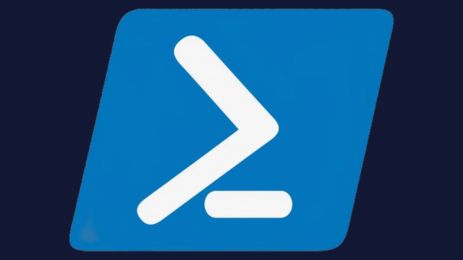
From Scripting to Real-Time Monitoring
The PSPKI module enabled PowerShell-based administration and scripting for Microsoft ADCS environments. It provided programmatic access to:
-
Certificate templates
-
Certification authority configuration
-
Certificate revocation lists (CRLs)
-
Published certificates and CA database contents
-
Permissions and ACLs
-
CDP and AIA distribution point validation
-
Enrollment services and policy configuration
These capabilities offered critical visibility and control but relied heavily on manual scripting and deep platform knowledge. In today’s evolving PKI environments, that’s no longer enough.
A Modern Approach: PKI Spotlight
PKI Spotlight is the modern evolution of visibility and control for PKI administrators. Instead of relying on one-off scripts or scheduled checks, PKI Spotlight delivers:
-
Real-time visibility into CA configurations, permissions, templates, and cryptographic usage
-
Automated validation of CDP, AIA, and OCSP distribution points
-
Alerting on CRL expiration, failures, and publishing issues
-
Security posture checks for configuration drift, deprecated algorithms (e.g., SHA-1), and policy violations
-
Operational health monitoring across Microsoft ADCS, HashiCorp Vault, and multi-vendor HSMs
-
Topology and role mapping to visualize how your PKI infrastructure is structured and functioning
Many of the insights once provided by PSPKI scripts are now delivered continuously—and with greater context—by PKI Spotlight.
Want to see how PKI Spotlight delivers what PSPKI started?
Why It Matters
Organizations today face increased regulatory scrutiny, staffing shortages, and growing security risks. The manual, script-driven approach no longer scales to meet these demands. PKI Spotlight addresses certificate lifecycle visibility, configuration awareness, and risk detection but replaces fragile scripting with robust, centralized observability.
Looking Ahead
We’re proud of PSPKI’s role in shaping the PKI administrator toolkit, but modern challenges require modern solutions.

 Schedule a Demo
Schedule a Demo